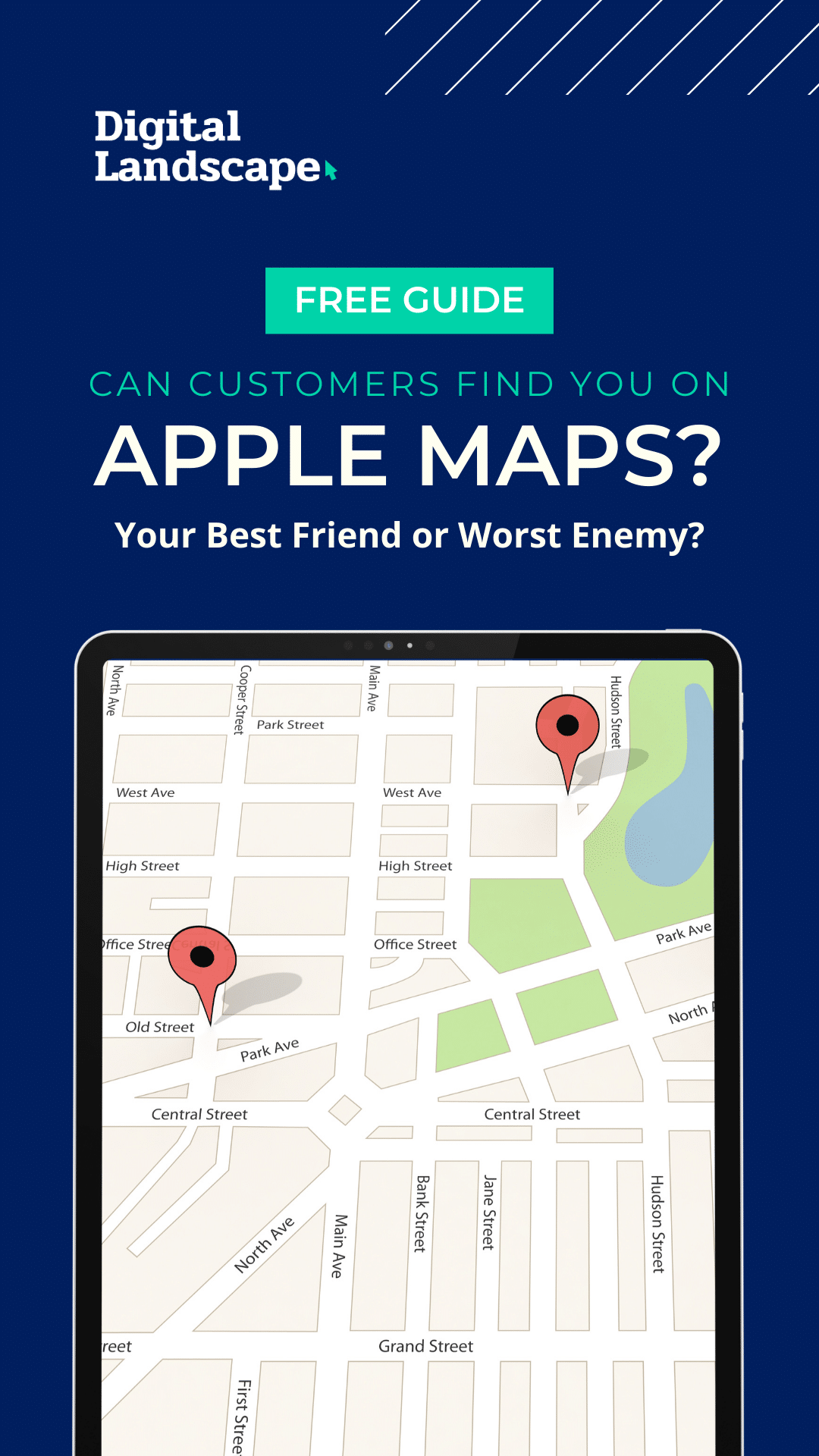Making the choice to pursue Facebook advertising can be exciting—finally, you’re going to use all the market data you’ve gathered in starting your business to get your product in front of your potential new customer base. You’ve even hired someone to help you take your ideas from brainstorm to fully realized Facebook and Instagram ad.
But then you get stuck. It all starts with Ads Manager access. Or was it your Business Manager? Or maybe it had something to do with a developer account or a page role? It all quickly blends together, and can get confusing and time consuming. Don’t worry, all it takes to get untangled from a mess of permissions is the right instruction links and a clear idea of who you want to be able to access what.
Ads Manager (And Ad Accounts)
If you’re one person, with simple ads to run, you don’t need your Facebook page(s) to be managed by others, and you don’t anticipate needing to deal with multiple ad accounts, you likely only need an Ads Manager account.
Ads Manager is where you create and review your ads. It is the tool that allows you to view ad progress and analytics and make adjustments along the way.
Pro Tip: Keep in mind that Ads Manager is slightly different than a Facebook Ad Account—each Facebook profile automatically comes with a unique Ad Account, which has a special Ad Account ID number, can be connected to your payment specifications, and allows you to boost posts.
If you’d like to add an employee, virtual assistant, or other partner to your Ads Manager, giving permissions is as simple as visiting your Ad Account Settings via your Facebook Ads Manager, and selecting the level of permission—admin, advertiser, or analyst—that you’d like to grant them.
Business Manager
If you’re looking for a one-stop shop for your business’ Facebook presence, make sure you set up your Business Manager account. It allows you to manage your page, ads, permissions, and apps all in one place.
Permission sharing in Business Manager is a little more customizable than in Ads Manager. In Business Manager, someone with full access would be able to see all your account information, including potentially sensitive financial information. In this case, you might want to give an employee or partner some permissions but not all of them. Luckily, you can assign varying roles, which allow you to choose which accounts and tools your employees can access. To adjust permissions, navigate to your Business Settings, and “Add People.”
What About Facebook for Developers?
If you have an app and want to run ads, to make sure you and your ad assistants can make the most of app advertisement, you will need a developer to ensure that your app is registered with Facebook in such a way that you can use all of Facebook’s optimization tools. Just email them these instructions, and once setup is complete, you can run your app advertisements through Ads Manager.
Granting permissions and assigning page roles might be daunting, but once you’re all set up, your marketing partners can help your business reach new heights through Facebook Marketing. If you’d like to work with seasoned digital marketing specialists as you set up your Facebook ads, reach out to us at Monkey VA!