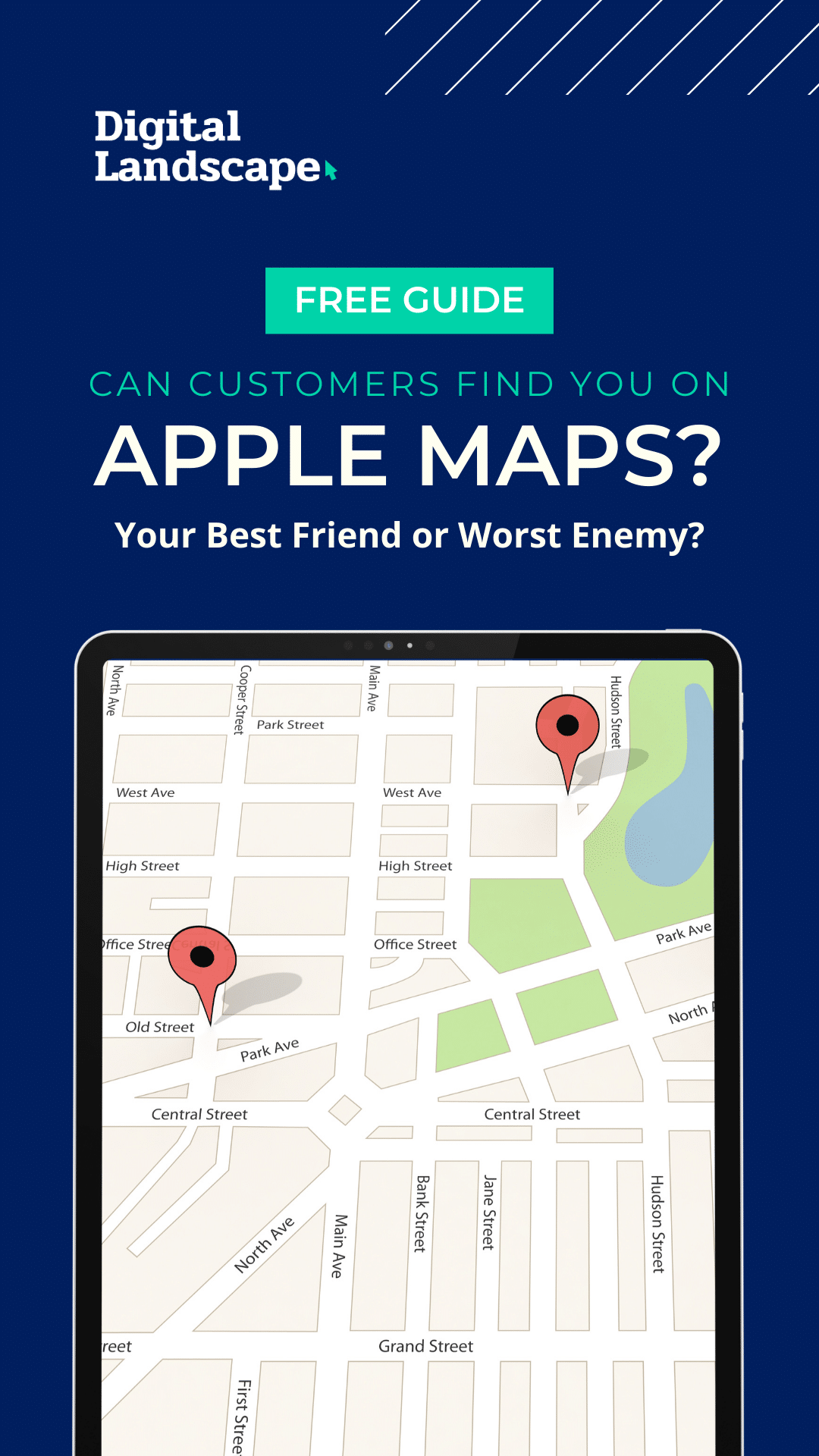Social Media insights (or “analytics”) are built-in functions on most platforms; just log in, find them in the menu, and learn about your audience, so you can better serve them.
Table of Contents
When you start using social media to promote your business and keep in touch with clients, you might hear the terms “insights” and “analytics” thrown around quite a bit. What are insights and analytics? How do you check them? What do they do for your business? We’re here to help you understand social media insights and use them effectively to help your business!
Simply put, analytics (typically referred to on social media platforms as “insights”) is a term for data that you have access to that lets you track how people are engaging with your social media. Social media insights let you track a variety of information including how many “likes” your posts are receiving, how many people are seeing your posts, how many times people have clicked to visit a link, and much more.
Popular Platforms with Native Social Media Insights
Most popular social media sites let you access analytics for free. Let’s take a look at how to find the analytics pages on some of the most famous sites you might be using.
Twitter’s data is tracked through a page called “Twitter Analytics,” which has several dashboard views. You can access Twitter Analytics by going to your profile page and clicking on the three dots underneath your avatar (the picture you use for your profile). Then click on “analytics” on the menu that appears.
You will see the number of tweets you’ve posted, the impressions your posts have made (“impressions” means how many times your posts have appeared in front of someone using Twitter), the number of visits people have made to your profile, the number of times your profile has been mentioned, and how many followers you have. It lets you quickly see your most popular tweets and track if greater or fewer people are engaging with you this month.
When you want to check social media insights on Facebook, you’ll want to find the “Insights” page. Go to the Facebook Page for your business and look at the top of the screen. Underneath the blue bar with the Facebook logo and the search bar should be a white bar with “Page,” “Notifications,” and “Insights.” Click on “Insights” to check out your page’s data.
The Insights page has a lot of data that you can look through. You’ll want to get started by deciding what exactly you want to learn about your audience. Do you want to know if you’re reaching your local region? Check out location demographics. More interested in how one of your recent posts’ reach compares to another? Check out post-specific insights. You can develop a custom plan for how to use these social media insights as you get more comfortable with them.
Instagram, owned by Facebook, also calls its analytics “Insights.” Make sure that you have a business account, then go to your account’s page and click on the three bars in the upper right corner. From the menu that opens up, select “Insights.” You can use the insights page to see your total followers and the total impressions you’ve made over the week. You can also look at individual posts and stories to see how well they have performed.
If you scroll down on the main page while using Insights you can also examine the Followers section to look at the demographics of who’s following you and how they’re engaging with your posts. You can check the age range of your followers, their geographical locations, and when the majority of your followers are logged on.
Pinterest business account users can find the Analytics link in the top-left corner of their account homepage. The Pinterest Analytics homepage lets you track your Audience Growth (how many new followers you are receiving over time), as well as check how consistently you are adding new pins. You can also look at individual pins to track how many comments, saves, and clicks your pins have received.
Google Business Profile
Google Business Profile (GBP) is a tool that lets you manage how your business appears on Google and Google Maps searches. GBP has an Insights download option that allows you see how users find your business listing, and what they do when they find it. It can be accessed directly from your Profile Manager.
To access LinkedIn Analytics, go to your Company Page. On the home page, you can see a Dashboard to your left that has basic data for the last thirty days. This Dashboard gives you a brief rundown of the visitors, impressions, and followers you’ve received for the last month. At the top of the page is also a button that says “analytics,” this will let you see the analytics dashboard. Here you can look at visitors, updates, and followers more closely.
Analytics lets you see who is visiting your Company Page. You can see how many views your Page has overall, and how many new views you’ve received (you can see “unique” views that ignore repeating views from the same profiles). You can view your visits as a graph and choose different periods of time to see how your traffic has changed. It also lets you see how much traffic is coming from mobile or desktop users.
You can examine visitor demographics to see which industries your viewers are coming from, common locations, and company sizes. You can check Updates to see how well individual posts and shares are performing. You can also check Engagements to see how often your content is seen, clicked on, liked, and shared.
Metrics
That was a lot! You probably noticed that followers, engagements, and impressions (or the more specific metric called “reach”) showed up a lot. These are the three main forms of data you will want to watch as you focus on social media insights. As you become more familiar with these categories you can start to look into more specific analytics, but these are where you’ll want to start.
Followers
Followers are the number of users that follow your page. This means that they want to see what you post. When you put out new content on your page, your followers are the ones who are most likely to see it. Tracking followers lets you know your direct audience and how many people are interested in seeing what you post.
Engagements
Engagements include everything from likes, to follows, to comments, to shares, to clicks. Any time someone does something with one of your posts that adds to your engagements. Engagements let you know how many people are interacting with your posts so you can see which posts are successful.
Impressions
Impressions or Reach are terms for how many people are seeing your content. Even if someone doesn’t engage with your post, it will add to your impressions. Reach refers to the total unique viewers who were shown your content. This means you can tell how many people are seeing your content and can compare it to how many people are clicking your links or liking your posts.
Learn What’s Working
Social media insights can seem overwhelming at first. However, if you take the time to understand the homepages for your social media and the three basic categories, you will soon have a very powerful tool to help you with your business.
Start a new social media strategy and use social media insights to see what is working and what is failing to connect with your audience. Are video posts more successful than posts with links? Are posts with certain phrases or products better than others? Insights give you a way to know for sure what your audience is seeing and interested in.