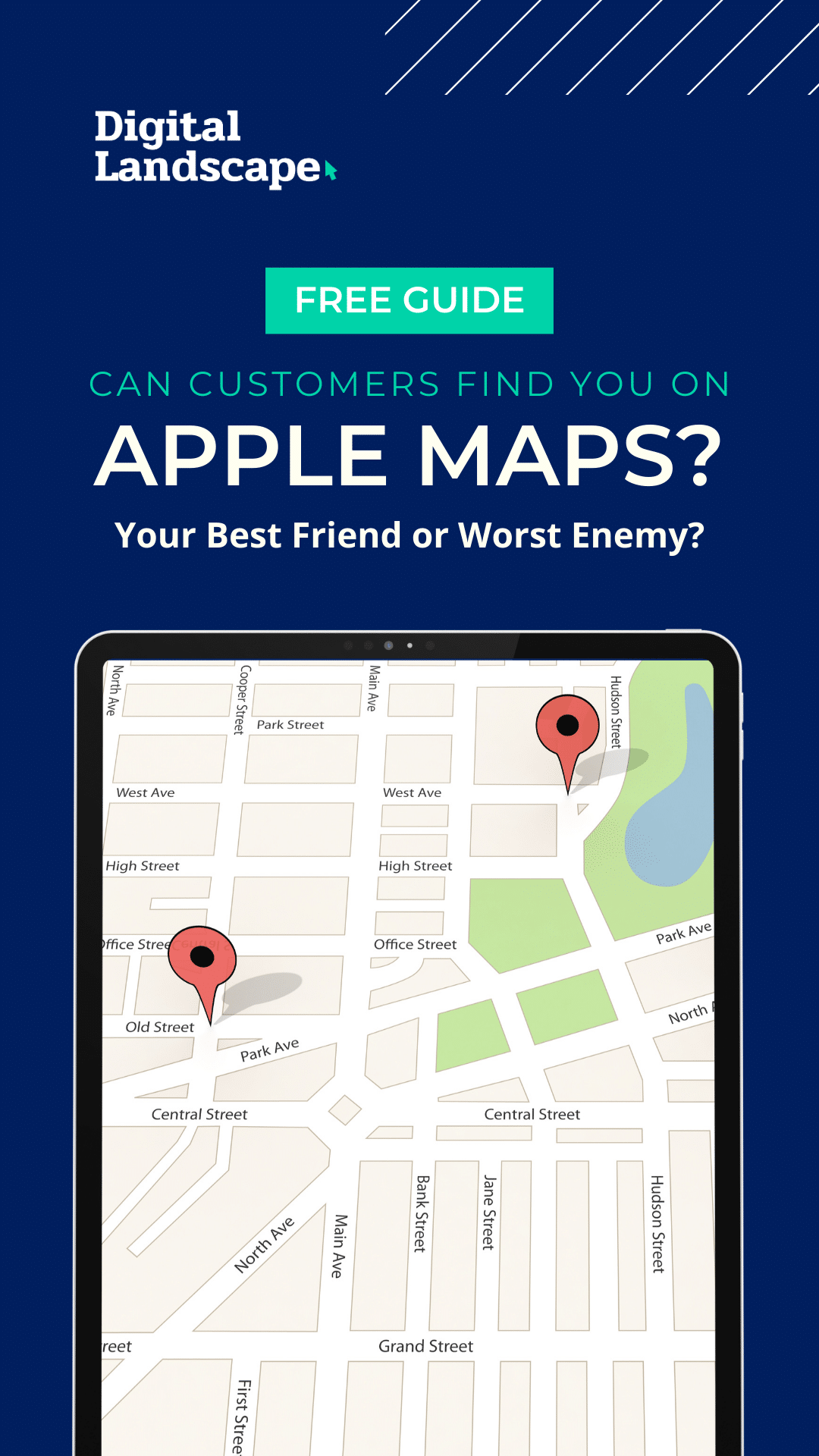Being active on LinkedIn doesn’t require too much. If you have a blog or regularly post to Facebook- it will be even easier!
LinkedIn updates are a great way to recycle your Facebook and Instagram content. The text format can be the same (plus a few hashtags about the post’s topic) and the graphic can be easily uploaded if there’s no auto-generated link preview. LinkedIn updates will show up in the newsfeed of your network and will act very similarly to Facebook updates. You can tag other users, use hashtags to promote your post, or simply share a website link to content related to your industry.
The main difference between Facebook and LinkedIn is that Facebook is for friends and family while LinkedIn is for your boss, future boss, and colleagues. Keep this in mind when posting any content on LinkedIn (whether an update or article).
When you log in to LinkedIn you’ll be directed to your homepage to view your newsfeed. (to be sure you’re in the right spot, click “Home” in gray the top center bar) Click on the white box at the top center of your newsfeed to begin writing an update. This is what your screen will look like while you’re writing an update:

LinkedIn Articles are long-form content pieces intended to establish your reputation as a knowledgeable resource or expert in your industry.
To post a LinkedIn article, log in to your LinkedIn account. You should be viewing your newsfeed (to be sure you’re in the right spot, click “Home” in gray the top center bar). In the top center, you’ll see the top, center box to write LinkedIn updates. Along the bottom of that box, you should see the option to “Write an Article”.

The button “Write an Article” will take you to an article draft. Fill in the Title, Photo, and Photo Caption. Here is an example:

Write out a few paragraphs about your topic in the body below and add any links or graphics by using this tool:

If you write a blog, you can simply copy and paste each of your blog posts into individual LinkedIn articles to share them with your professional network.
If you have any questions about this process or would like other ideas to spruce up your LinkedIn, contact Monkey VA team, here: Hello@MonkeyVA.com