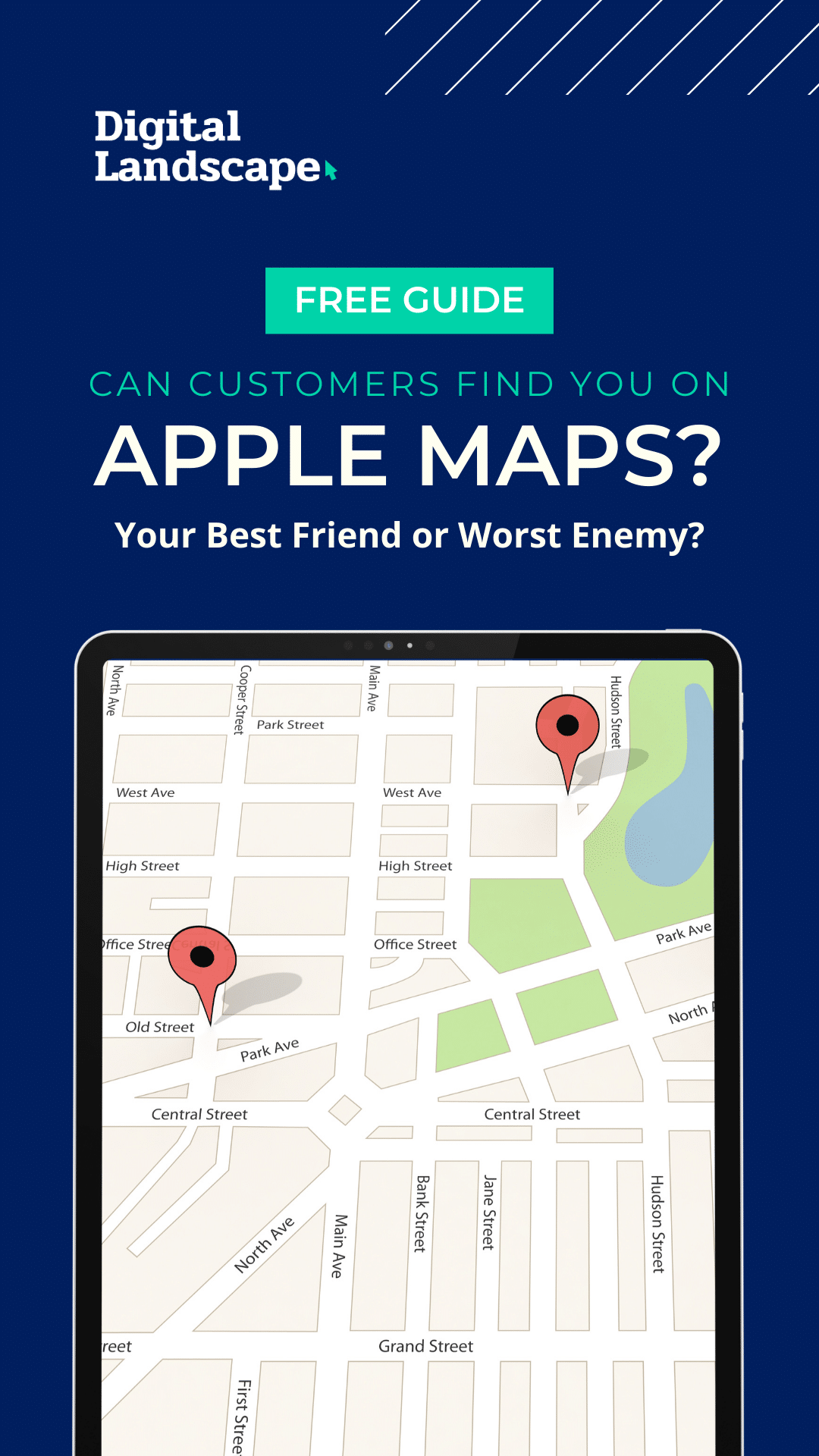You’ve seen them, sneakily placed between videos from the concert your best friend went to last night and gif-filled photos of your old roommate’s breakfast. You’ve wondered about them: How did you see this Story just minutes after visiting your new favorite brand’s website? How does a brand get a clickable call-to-action button at the bottom of the screen? You’ve decided you’re going to try them out.
If you’re looking for some advice as you dive into the world of the ever-elusive, highly powerful Instagram Story Ad, check out our quick tips!
Getting Started is pretty simple. Just log on to your Facebook Business Manager page and navigate to the Ads Manager tab as you normally would to build a Facebook or Instagram Ad. Decide what kind of campaign goals you have, and determine the focus of your Story ad.
Building the ad is the next step, and it just requires a little creativity!
Begin with your graphic. When you make a story-specific ad set, you’ll want to be as creative as possible with your graphic or video. Story ads give you the advantage of sharing about your brand on the full screen, and you won’t have to include separate text—the kind you might sometimes see in black and white highlighted text on an Instagram Story Ad in your feed, so make the most of it!
Be sure to make it unique to your brand. Colors, imagery, text font if you use any…make sure you’re sticking to your branding style! Any chance you get to show your logo or use your usual aesthetic, you’ll be contributing to brand awareness as well as solidifying your brand identity.
Tell your brand story. Consider using paneled images or a creative animation to explain what you do, how you do it, and why your product or service is a better investment than the competition.
Emphasize your call-to-action. You’ll include a call-to-action button as you would with any other Facebook or Instagram Ad, only you’ll have the opportunity to call it to attention in any way you choose! It will appear at the bottom of your story, so keep that in mind as you build your graphic. Consider drawing an arrow, including cute text, or otherwise directing viewers to the CTA button.
Decide how to use text. Though image Story ads allow text to be populated through the Ads Manager platform instead of directly in your image, it is easiest to control the visual character of your text if you build it onto the image. Video Story ads do not allow text in the same way, so any text you do want to include will definitely need to be part of the video. Make sure the text you do include is easy to read, relevant, and in brand colors and style if possible.
Blend in with organic Instagram Stories. Be as authentic and down-to-Earth as is appropriate for your brand; typically, users will be more likely to continue to view your ad if it’s not immediately obvious that you’re simply trying to sell them something.
Use sound. Story ads are all about grabbing audience attention, and adding sound to your video will help users who view Stories with the sound on learn more about your brand in those first few seconds, keeping their attention.
Keep in mind that an image will show for 5 seconds, and a video will show for 15 seconds, and the recommended graphic size is 1080 x 1920.
Build out the ad on Facebook Ads Manager. You can create an Ad Set that can place in Stories if you select one of the following ad objectives: Brand Awareness, Reach, Video views, Conversions, App installs, Lead Generation or Traffic objective. To create a Story-specific ad set—not just an ad that will show on Stories as well as News Feed and other placements—select “Edit Placements” and make sure that only the box next to Instagram Stories is checked.
You’re ready to go! Remember: have fun with it and stay true to your brand.