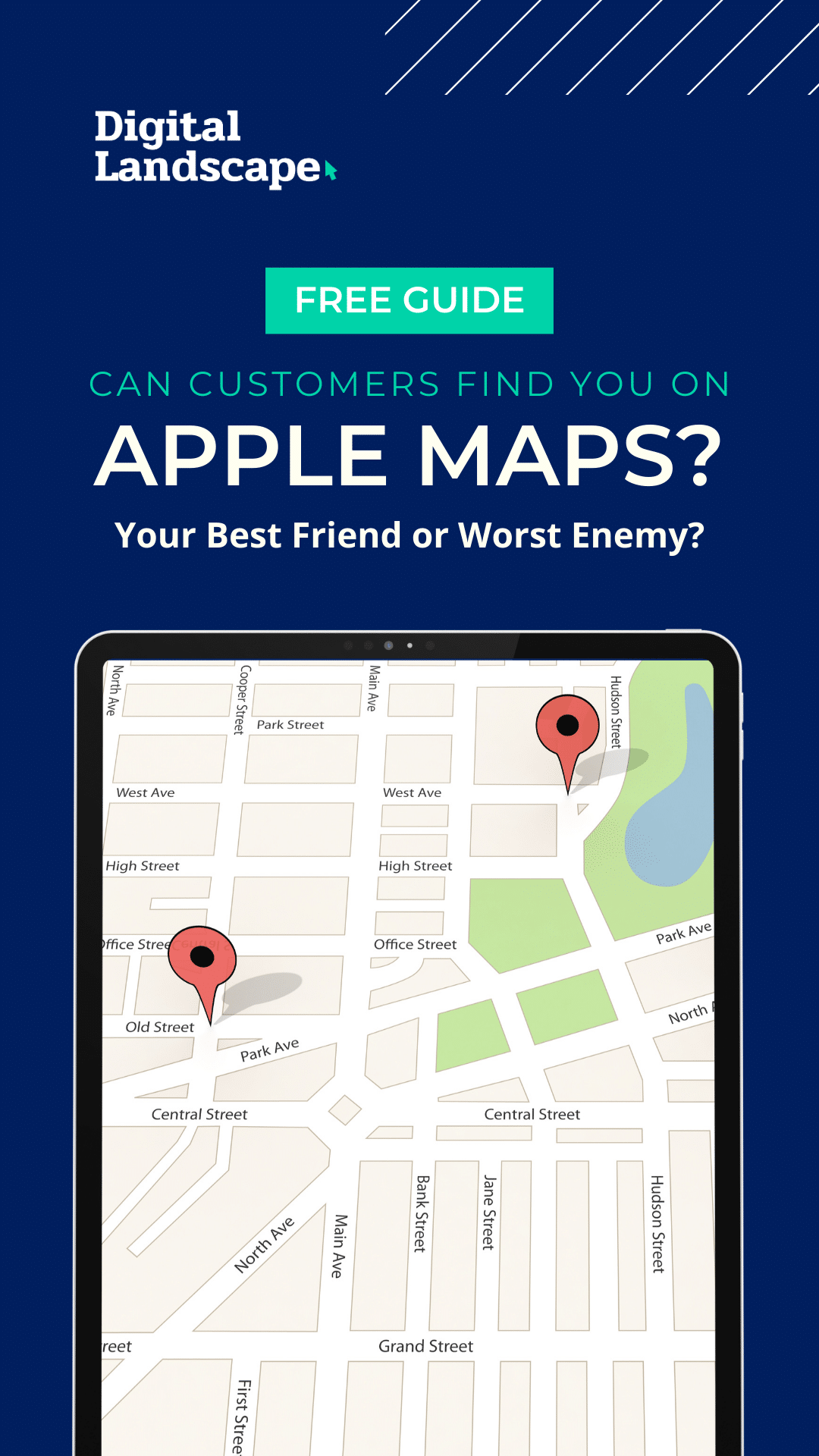In a busy world with increasing demands on attention and time, short-form video promises to be the medium of the future! While many apps and platforms have allowed creators to post videos, they rarely allowed for in-app editing or combining multiple takes. Since Vine first appeared in 2012, the demand for video hosting with in-app editing, splicing, and looping has only continued to grow. Now the fourth most popular app in the world has stepped up to the plate. Marketers, entrepreneurs, social media experts—meet Instagram Reels.
What are Instagram Reels?
Reels are a new feature on the Instagram App that first rolled out in August of 2020. It is very similar to Instagram Stories and is comparable to the popular app TikTok. Reels are intended to be accessible, built right into your Instagram interface, and provide a source of regular content on your homepage.
Here are the basic features of Instagram Reels:
- Reels are short videos, anywhere from 3-15 seconds long.
- They can be filmed directly from the Instagram app, using the Reels camera, or you can use video from your camera roll.
- You can film a single take, or you can edit different clips together: you can cut to different camera angles, different locations, and more!
- They are mobile-only. Reels are only available on the Instagram app; you can’t post them from your desktop.
Reels can be uploaded to the Stories feed or added to a special Reels gallery on your profile page. They can also appear on your home feed!
Getting Down to Business with Reels
So why use Reels to market your business? Why not just stick to story vids? Well, for one thing, Reels get more exposure because they can appear in stories, home feeds, and your profile. The unique editing features in Reels are also useful. Sure, the Stories camera works when capturing something in-the-moment, but it’s hard to be the next Alfred Hitchcock or Steven Spielberg without the option to edit different takes together.
The opportunity to film and edit different takes is perfect for tutorial videos. You cut between close-ups of each step without worrying about the empty space or missing details from a single take.
You can also use the Reels feature to highlight giveaways, show off products, and produce room-by-room tours of your office (or a property, for those who work in real estate).
The take-by-take editing in Reels allows you to create short stop-motion films as well—especially fun and useful if any of your products need assembly.
Remember: Reels are supposed to be short, sweet, and to the point. Make your call to action as bold as possible: feature it in the audio and in any text you have on-screen. You don’t want the viewer to miss it!
Opening the Reels Camera
First, take a look at what other brands are doing with their reels. Take note of what grabs your attention. Once you’ve got your creative juices flowing, you can check out the Reels camera for yourself.
There are a couple of ways to access the Reels camera. You can click on the Reels page down at the bottom of your home feed (it looks like a little film slate). After going to the Reels page, you can click on the little camera icon in the upper right corner to access the Reels camera.
Alternatively, you can click on the “New Post” button (the little plus sign at the top of your screen), which will take you to the Instagram camera. Once there, scroll to “Reels” at the bottom of the screen.
Reels Features
On the Reels page, you will see three little icons on the left-hand side of the screen. These are effects that you can add to your video while filming. Notice that you cannot add effects after filming—you must select them before you record.
The three features that are available to Instagram business profiles include:
- Speed: If you click on the number (it should say 1x when you start), you can decide to film in fast- or slow-motion, from 0.3x normal speed to 4x the normal speed.
- Effects: By clicking on the smiley face, you can add filters to your videos. These might change the coloration of your video, provide animations over your footage, add digital effects to your face, and much more!
- Timer: If you need to do some hands-free recording, click on the little stopwatch icon to set up a timer. You can give yourself 3 or 10 seconds before Instagram starts recording.
If you are not using a business account, you will also have access to an Audio feature, designated by a musical note icon. This feature allows you to search for and add music to your Reels, but it is only available to personal and creator profiles.
Film and Trim Your Clips
Once you’ve selected your effects, timers, and speed, you can click on the shutter button at the bottom of the screen to record. When you click a second time, you will stop recording, but you can repeat this process to add more footage to your reel—up to 15 seconds total! You can track your film length and number of clips by looking at the bar at the top of the screen.
Once you film a clip, you will see a left-arrow and right-arrow next to the shutter button. If you click on the left-arrow, you will see your latest clip along with some new buttons: a trash can and a pair of scissors.
To trim your clip, tap on the scissors icon and drag the start and end bars until you have the section you want to keep. Then click “Trim” in the upper-right corner.
To delete your clip, simply click on the trash can and confirm your choice when the app asks if you want to discard it.
Once you are done with any edits, click on the right arrow to return to the camera.
Posting Your Final Cut
Click on the right-arrow button from the camera screen, and you will see your final cut. Here you can watch your entire video from start to finish and make sure that it is to your liking.
If the video looks good, click on the right-arrow one more time, and you will go to the Share screen. There are two options for sharing: Reels and Stories.
To share a Reel to your Stories, click on the “Stories” tab at the top of the Share screen, then select the Story icon for your profile. Easy!
On the “Reels” tab from the Share page, you can upload your video to the Reels gallery. You can click on the displayed image titled “Cover” and choose which frame appears as your video thumbnail. Before you upload, write out a caption with some extra information for viewers, and add some hashtags to help optimize your search functionality. Once you are ready to share to the Reels gallery and your followers’ feeds, you can click on the Share button. If you want to hold on to the Reel without sharing it, you can click on the “Save as Draft” button instead and post the video later.
And there you go! You’ve officially produced a Reel!
What About Tracking its Performance?
Unfortunately, Instagram does not have an analytics page for Reels just yet. If you want to track your video’s performance, you’ll need to go to your Reels page and look at the post to see the number of views and comments in the lower right corner.
Reels can help you bring a bit of life and energy to your video marketing in the Instagram app. You can get creative with the clip splicing and the filters to make your next advertisement a viral sensation.
Between Facebook, Twitter, Instagram Stories, and now Instagram Reels, keeping a regular posting schedule can be time-consuming. Especially when you’ve got a business to run! Let us help you build and manage your marketing content to give your busy schedule a bit more leeway. Reach out and schedule a consultation today!